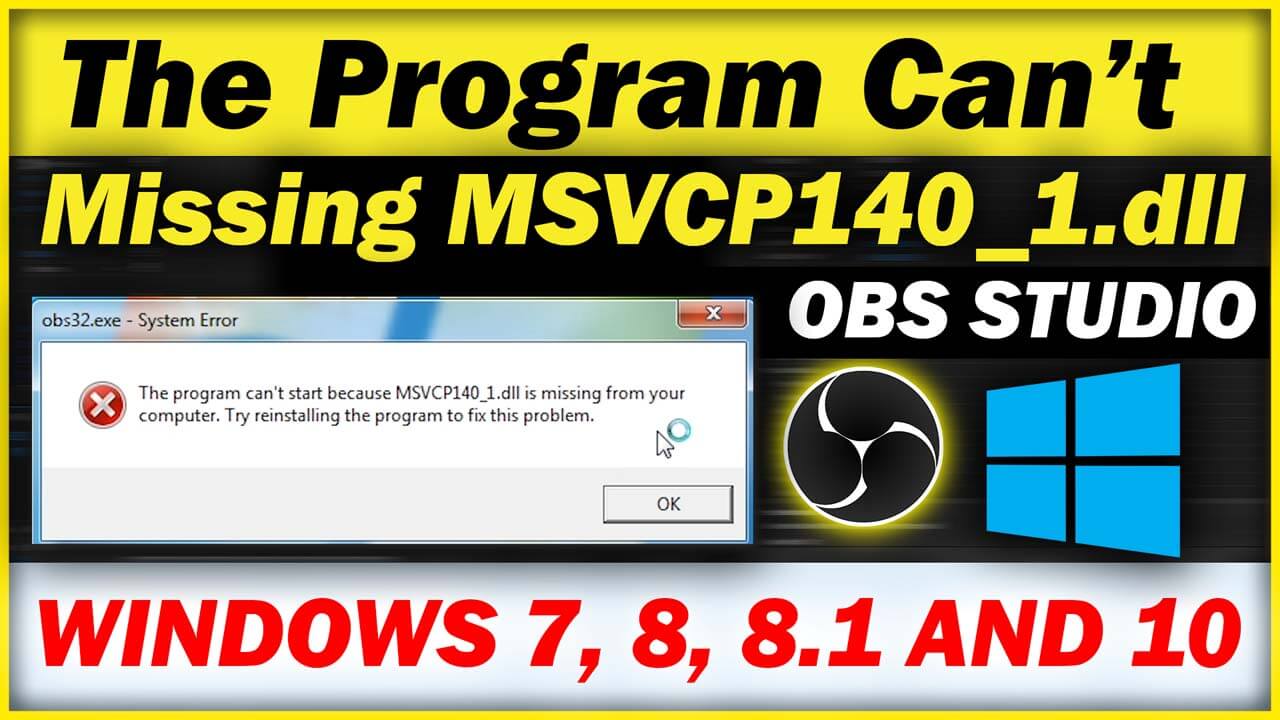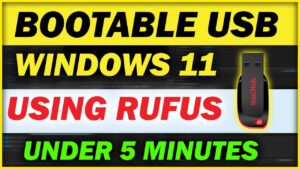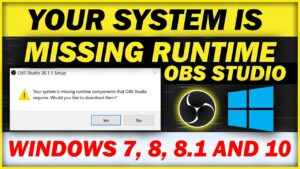Fix this error in under 5 minutes. The Program can’t start because MSVCP140.dll is missing from your computer if you get this same error in your Computer. So you are here in the best place. Most of the Users get this error in OBS Studio, If you also get this MSVCP140_1.dll Missing Error. So, you can fix it in under 5 Minutes. This Whole Method will work for every Software.
I am getting this error when I am trying to open OBS Studio. Every time when I open the application shows the same error. It says that MSVCP140_1.dll is missing. and You have to paste that into the Windows folder. I get this on OBS STUDIO. On your pc, It can be any application. The same method is applied to every app. But you have to do it in the right way. This is a detailed Step by Step Guide to Fixing this problem. I have shown you each and every step with an image. Your problem will be fixed, If you apply it carefully.
Why do we get this error?
There are many reasons why we get this error. But Mostly, We get this error If we are using an older version of Drivers and also If we have an old version of Windows like Windows 7, Windows 8.1, etc., and If you have installed a new Windows on your computer. and when you install software that needs DLL files to run them, then We get this error. When you launch the app then it shows the error “The program can’t start because msvcp140_1.dll is missing from your computer. Try Reinstalling the program to fix this problem”. You just have to paste the missing DLL file to Fix it.
How to Fix this MSVCP140_1.dll error
Step 1: Download Missing DLL File
You need to Download the File According to your Windows. If you have 32bit Windows, Download 32 bit Windows DLL File. But If you have 64-bit Windows, Download the 64Bit Window File. First, you need to check Which windows you have. You can check it on Windows settings. But You can check it now by running this setup. Click on this Button “64bit or 32bit checker”. and Download it
Once you have checked which operating systems are used and which architecture. Now, You need to download it according to your windows version. Don’t Download and Paste the wrong file otherwise, your windows will be corrupted. So, before Downloading make sure you’re downloading the right version of the DLL file.
Step 2: Paste the Missing Dll file into that Folder
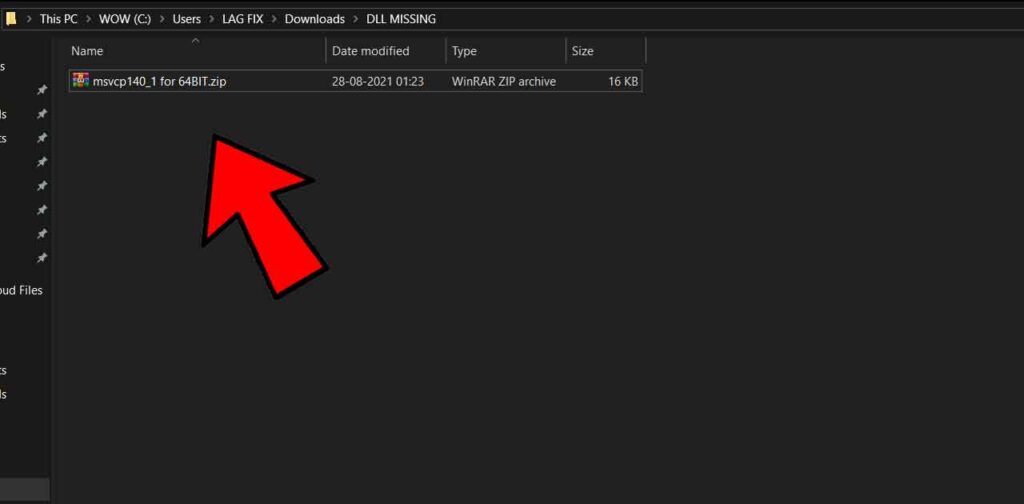
Now once you have downloaded that, According to your system, you need to extract it. You can extract it using any Zip File Extractor. I recommend you install WinRAR on your computer if you have already installed Winrar on your pc. So you have to extract it. But If You have not installed WinRAR or 7zip. You can download it by this Winrar Download Button. And also, you can use the Windows Zip Extractor. But I recommend you use Winrar to Extract this Zip Folder because Winrar is better than Every Zip Extractor.
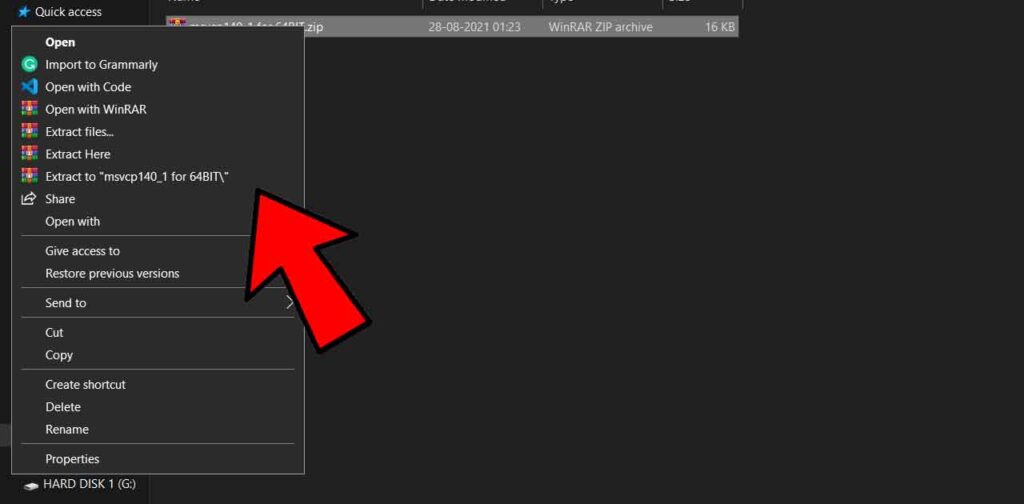
Right-click on the file Which you have downloaded from the Download Button. You need to select Extract to, and then your file will be extracted. Now, once you have extracted the Zip, it will show here in the File Explorer. If the Extracted File is not showing. Then you have to Refresh the Folder.
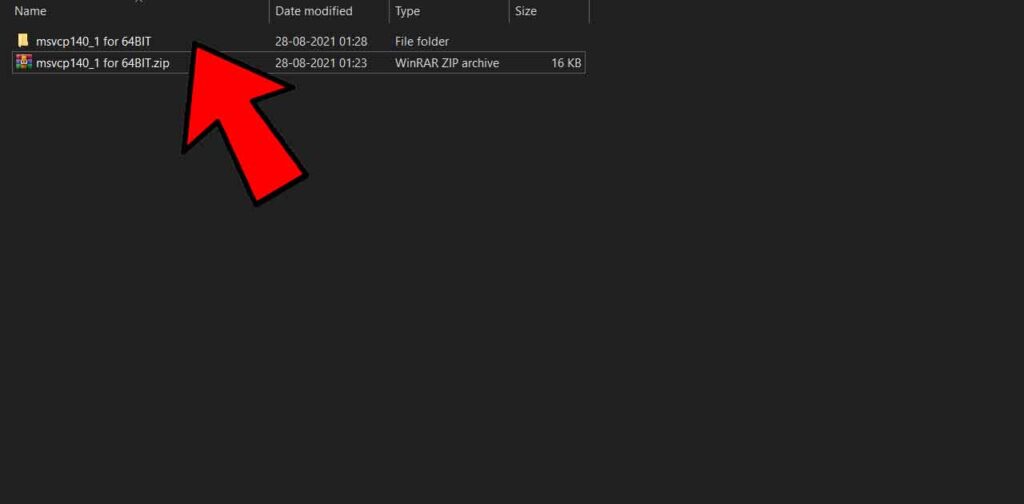
After Extracting the File, You will see a folder with the same name. Just Open it. Then you will find the .dll file that is Missing on your Computer. MSVCP140_1.dll is the file that is missing. Then You have to Copy it. Right, Click on the file, then select Copy. After clicking on Copy, You need to open that folder where you have to paste the Missing DLL File for Softwares.
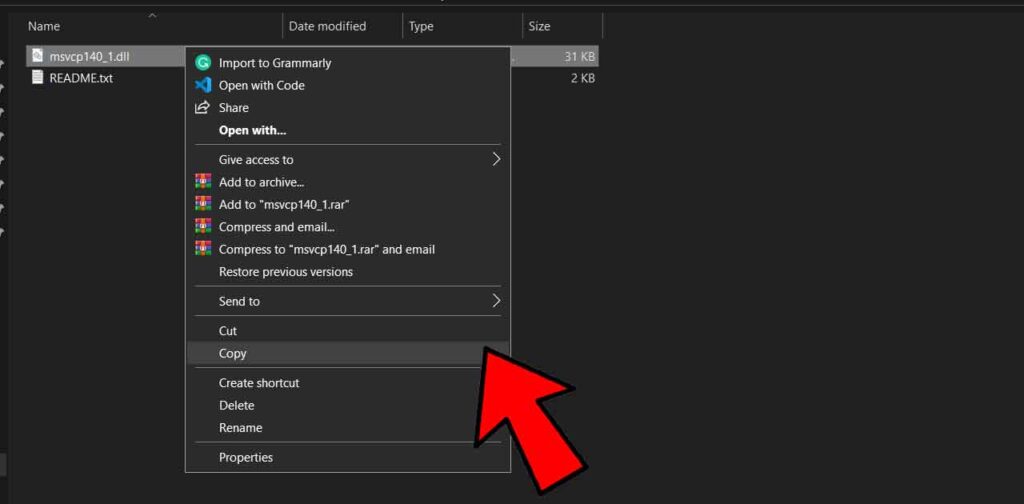
Once you have copied that file, you need to Open this Directory on your computer:- C:WindowsSystem32. After Opening this Folder Paste the MSVCP140_1.dll in this Folder.
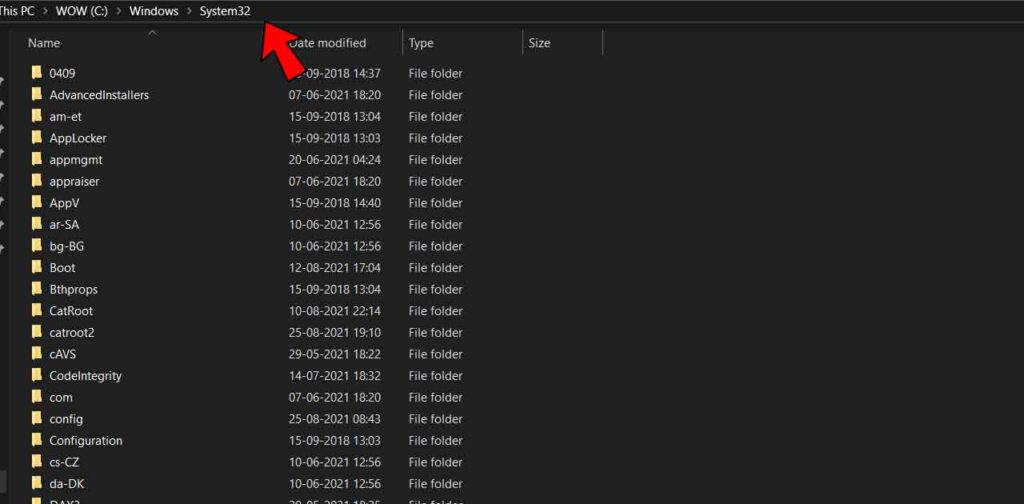
After pasting the file into this “C:WindowsSystem32” Directory, So, This is how you can fix MSVCP140_1.dll in windows 7, windows 8, windows 10, and windows 11. This Process will fix your problem. Restart the Application in which you get this Dll Missing Error. After following these simple steps, Definitely, Your problem will be fixed.
But If that didn’t work, then you need to Restart your Computer and Try it Again. If you still get this error. So, you have not followed everything properly, as shown in this Blog. To fix this Problem again read the Full blog and Try Again.
For more Details, you can Watch this Detailed Tutorial on YouTube.
But After Watching this Video. If that didn’t work then You can contact me at vfxidmail@gmail.com.
Also if you have any query or question Comment me down below and You can also contact me on this platforms.