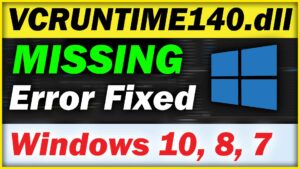Update all your Drivers in under 5 minutes. This is a Complete Guide to install drivers in Windows 11. Updating the Drivers on a Operating system is most important, If you don’t install Drivers for your Windows then You can face some issues like your hardware is not connecting to the software. and also some peripherals like external devices also requires proper driver. So, Driver is the most important part of your pc. If your pc is lagging then You can also consider installing Drivers for your Windows. In this Blog, I have shown you in detail how you can install drivers properly in your Windows 11.
Each and Every step is very important. So, You don’t have to miss it. If you are using a Windows which is older than Windows 11 like Windows 10, Windows 9, Windows 8.1, Windows 7. then You can also follow these steps. If some steps are not available in your Windows then You can jump into the next step. But Don’t miss every step. also some steps are working in every Windows.
What is Drivers ?
Driver is the software program which connects the Hardware to Software. In simple words, It helps communicate between an Operating System (OS) and a Hardware Component. There are lots of drivers which are present in your Windows those helps to Communicate with each other. Every computer user uses Various types of Drivers to control the Hardware and Software. When you install a Operating system then there are lots of drivers come with it. But in some software, they need other drivers which are not included in the Operating System then You need to install it.
How to install Drivers in Windows 11
There are lots of ways available to install drivers but, In this I will show you the method which works for Every Windows version. First, You need to Download the software which will help you to install missing drivers for your computer. You need to Click on this Button to Download the setup file.
Driver booster is the best software for Driver Installation. I don’t recommend any other Driver installation software, because Driver booster install every driver for your appropriate hardware. First It analyzes your Hardware then it shows you which driver is missing then You have to install it and Reboot it and All done. Now let’s take a look at How to add drivers in Windows 11.
Driver booster is the best software for Driver Installation. I don’t recommend any other Driver installation software, because Driver booster install every driver for your appropriate hardware. First It analyzes your Hardware then it shows you which driver is missing then You have to install it and Reboot it and All done. Now let’s take a look at How to add drivers in Windows 11.
Now once you have Downloaded the setup, Simply open it by double click and It will take a bit of time to open.
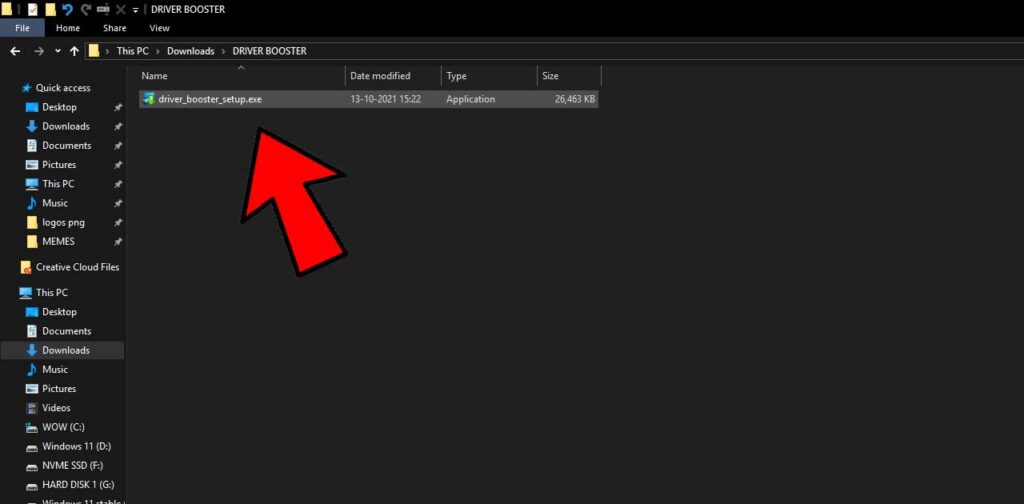
After some seconds, this window will open up here and You have to Click on “Install”
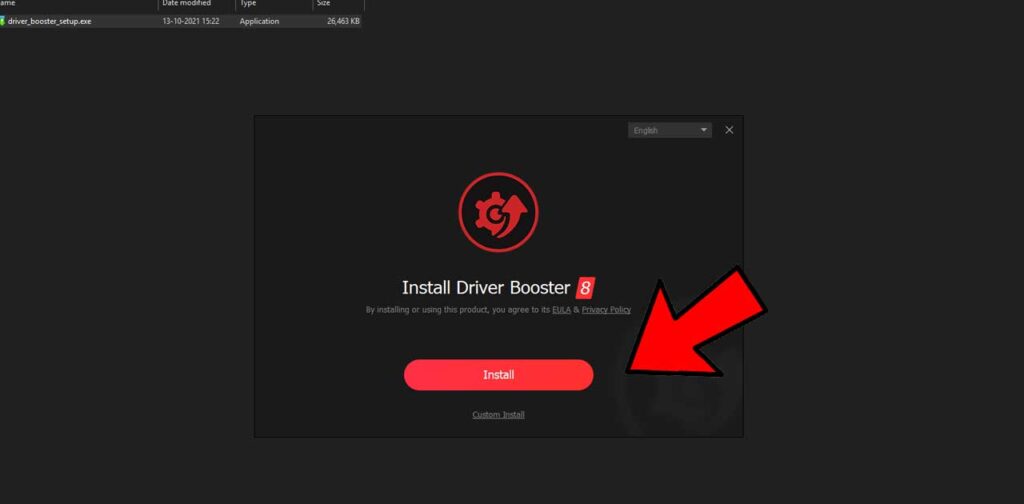
Once you click install, then It will ask you for some applications to install. So, you need to click on “Skip This”
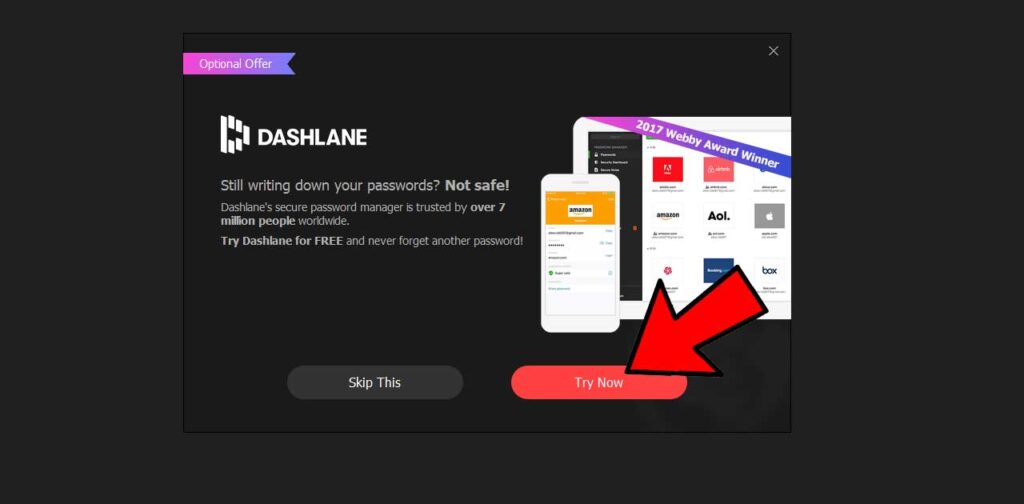
After skipping this then Driver Booster will start installing, It depends on your system how much time will it take. You just have to wait to complete the installation.
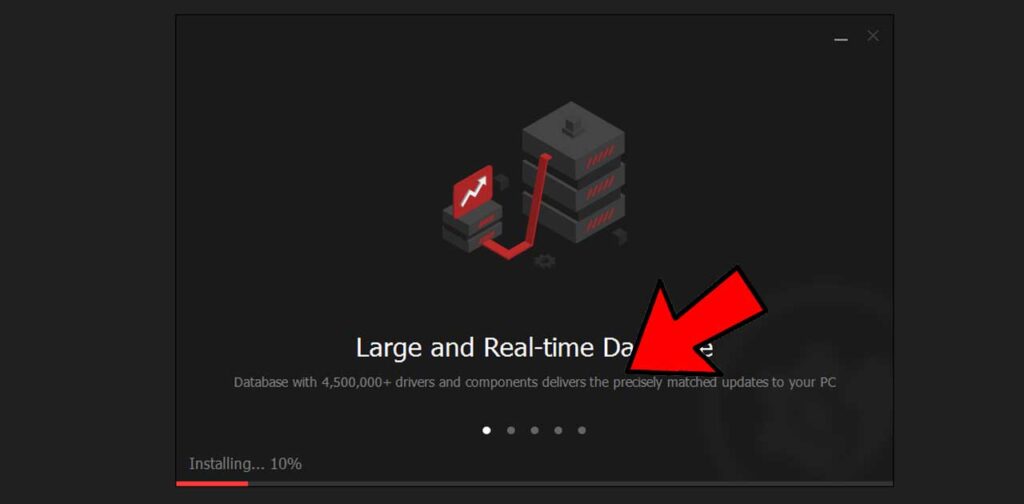
Now, once the installation is completed and It will ask you to Subscribe then You have to select “No thanks”.
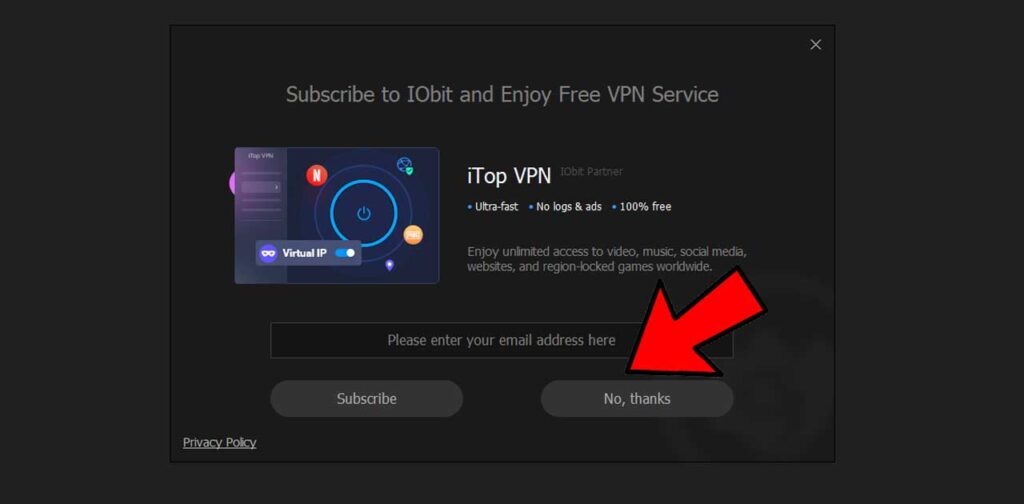
After that, Uncheck this button which says Learn more online.
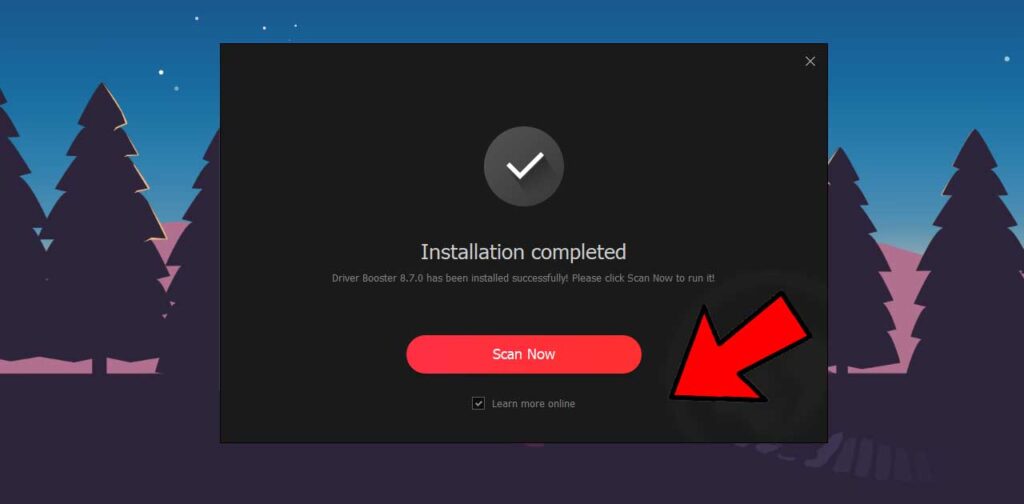
Click on Scan Now and It will scan all the Hardware and Find the best driver for your pc.
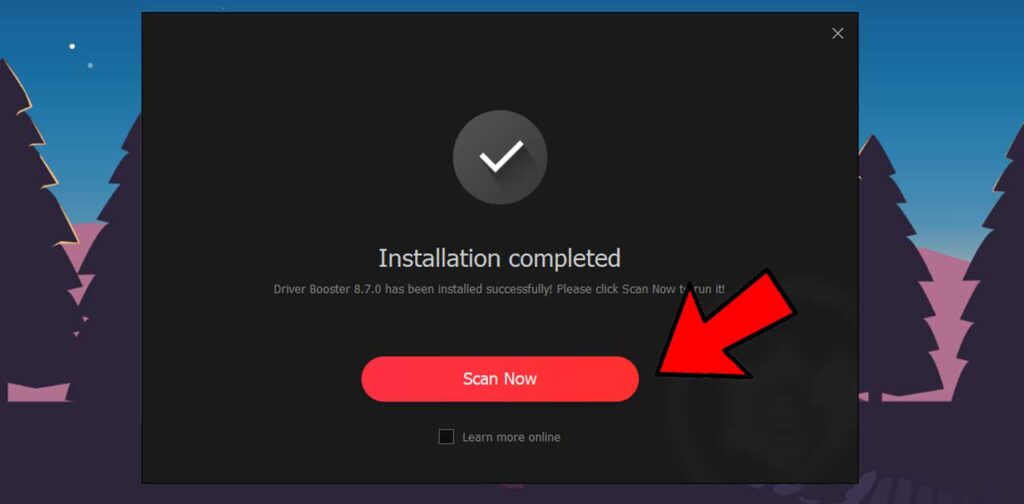
Once you have clicked on “Scan Now”. then You have to Wait for it to Complete the Scanning
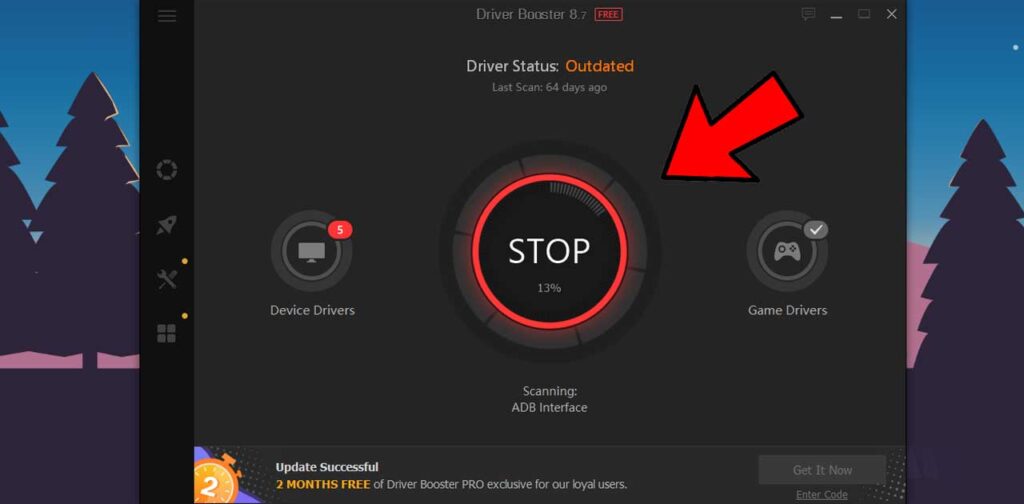
after scanning, It will show all the Missing Driver for your computer.
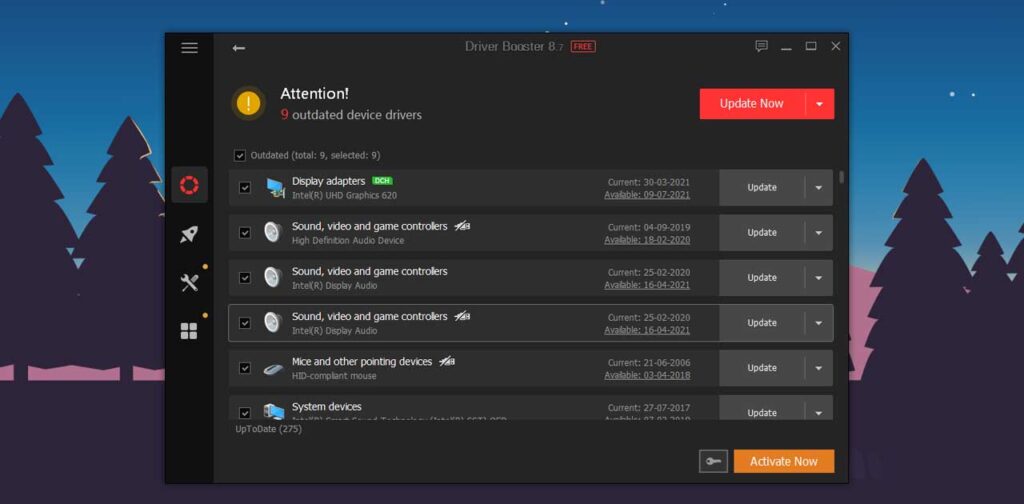
if any update is available then click on Update Now and also make sure that You have sufficient internet available for Drivers and It will show a Notice there and You have to click on Ok.
When You have clicked on Ok, then It will something look like this. but You have to wait for the Complete installation of Drivers. It will do everything automatically. You don’t have to do anything, Just Wait.
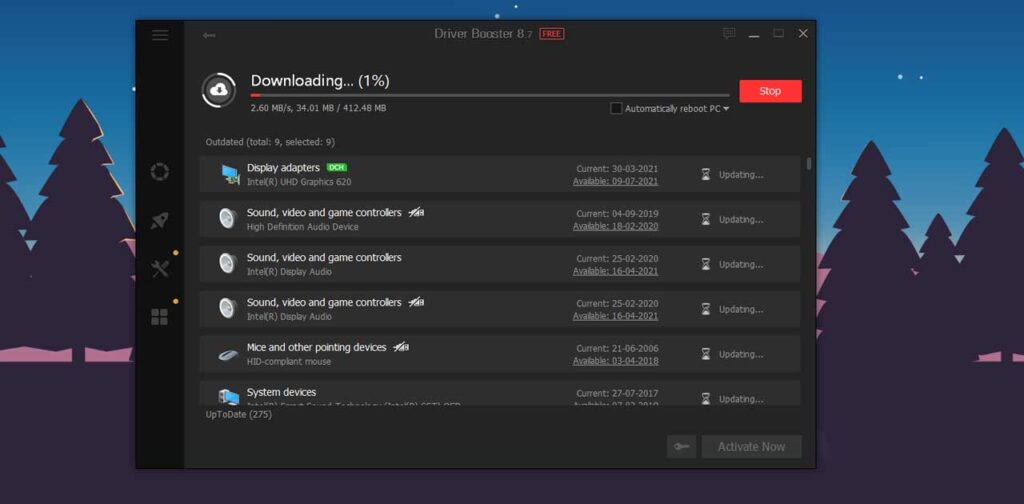
After finishing the whole process. It will look something like this and It will ask you to “Reboot Now” then You have to click on Reboot Now. but In my computer I have also already done this so that’s why it is not asking me to Restart computer.
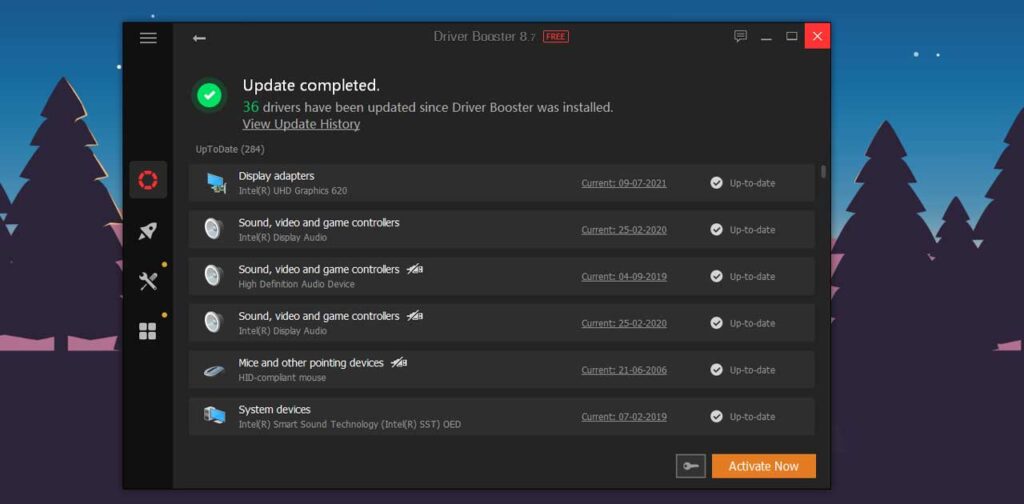
When It says Update completed then You close this application. Now you have updated all your drivers in your windows 11. So, This is how you can install Drivers in Windows 11, 10, 8, 8.1, 7.
But After applying this blog, If you having some issues then You can contact me at vfxidmail@gmail.com
Also if you have any query or question Comment me down below and You can also contact me at this platforms.